Cloudns #
Cloudns is a managed DNS service that allows you to manage your domain’s DNS records easily. This section will guide you through the process of pointing A records to your static IPv4 address.
Pointing A records to a static IPv4 Address #
Create an account: If you haven’t already, sign up for a Cloudns account by visiting their website. The free tier will allow you to manage one free DNS zone and multiple DNS records within.
Create a zone: Navigate to the dashboard and under the DNS Hosting section, click on the create zone button, then free zone. Enter your desired domain name and click Create. Mine is lucas.cloudns.ph
Configure the A record: After creating the zone, you’ll be taken to its DNS records management page. We will create two A records: one for the primary domain, and one for a subdomain www.
- Click on Add new record
- Select A as the record type.
- Leave the host field empty for your primary domain
- In the Points to field, enter your EC2 instance’s public, static IPv4 address and click Save
It may take some time for the changes to propagate across the internet due to DNS caching.
To make my website also available through www.lucas.cloudns.ph, I repeat the same steps but this time, I enter www in the host field.
- Update the name servers: Because we are using Cloudns’ own domain, name servers are already configured correctly by default. If you were using a custom domain, you would need to update the name servers with your domain registrar to match those provided by Cloudns.
You should now be looking at something like this:
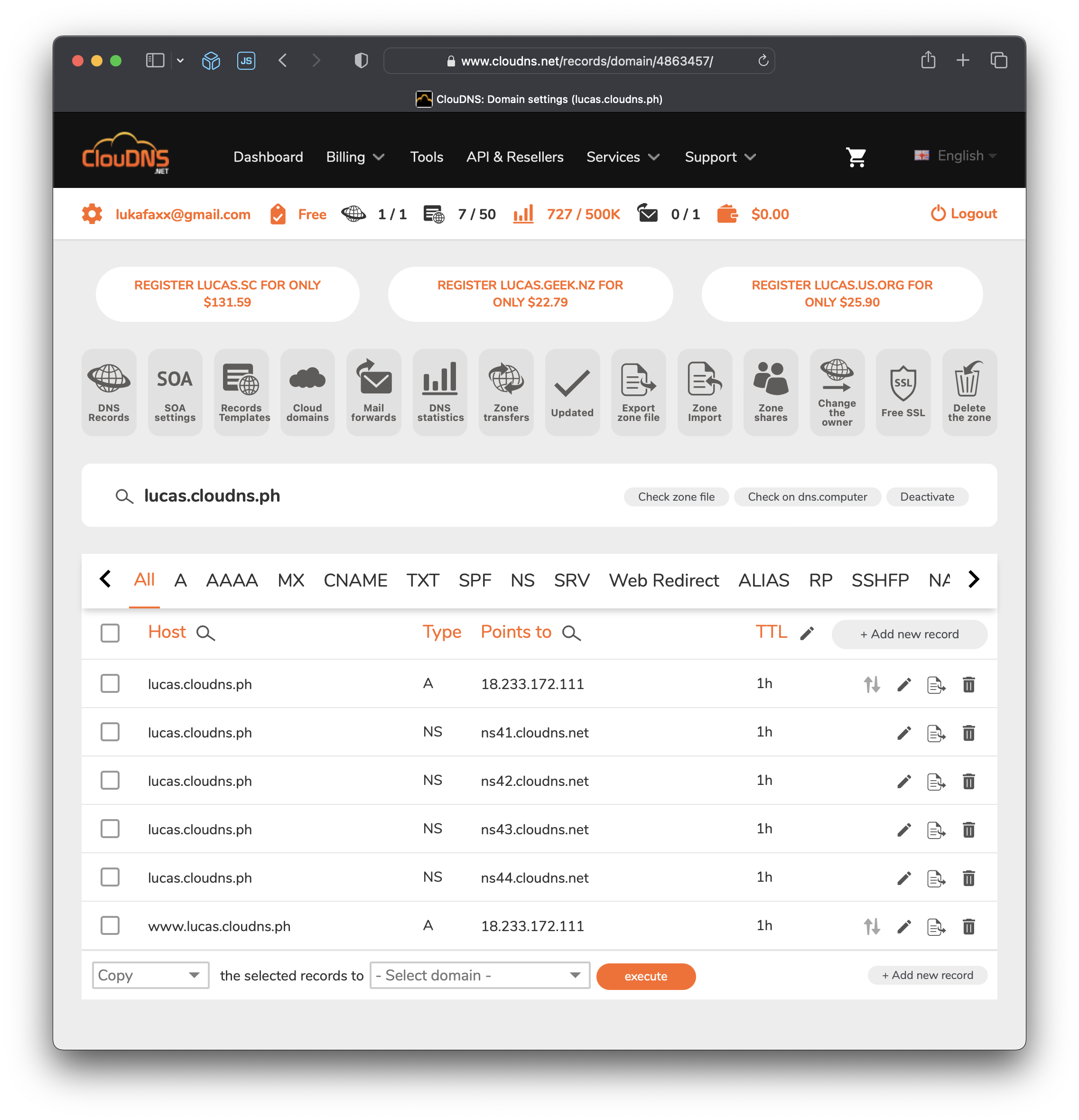
Once the name server changes have propagated, your A record should now be pointing to your static IPv4 address. You can verify this by using a DNS lookup tool (e.g. dig lucas.cloudns.ph) or by visiting your domain in a web browser.